The best way to use Cedalion on Windows (and Mac) is to install it natively. This is the best way, not the easiest one. I installed Cedalion several times on different Windows versions. Below is a detailed procedure based on a recent successful installation on Windows 7.
Step I: Java
Cedalion runs on Eclipse, and Eclipse runs on Java. If you take the most recent version of Eclipse you’ll need the most recent Java version. In my case this was 1.8. You can install it from the java.com download page. Be sure to download the 64-bit offline version, assuming you are working on a 64-bit machine.
Step II: Eclipse
Once you have Java installed you can install Eclipse. Eclipse comes in several packages, each containing a different set of plug-ins for working with different languages and platforms. Although the dependencies for Cedalion can be downloaded from within Eclipse after it is installed, I just downloaded the modeling package, which already contained everything I needed. Note, this is a ~360MB download.
Once download completes, extract the content somewhere. It will provide you with an “eclipse” directory.
Step III: The Cedalion Plug-in
Download the latest Cedalion Plug-in and place it in the “dropins” directory under the “eclipse” directory you have just extracted.
Step IV: SWI-Prolog
SWI Prolog is one of the most prominent Prolog implementations out there, and probably the most successful OSS one. We use version 6.X (in 7.X they made some major changes that are not backwards compatible and we have not yet made the necessary changes in Cedalion to accommodate them).
Download SWI Prolog version 6.X and install it.
Step V: Unicode Fonts
Cedalion uses symbols as part of its syntax. Windows does not come with adequate fonts by default. You can download and install any font that has a good coverage of special characters. I use the open-source DejaVu font.
Download the DejaVu fonts package, and extract the content of the .zip file. For each of the following right click and select “Install Font” from the content menu:
- ttf/DejaVuSerif.ttf
- ttf/DejaVuSerif-Bold.ttf
- ttf/DejaVuSerif-BoldItalic.ttf
- ttf/DejaVuSerif-Italic.ttf
Step VI: Launch and Set-Up
There is a “eclipse.exe” file inside the eclipse directory. From the Windows Explorer, double-click this file to launch Eclipse. Then follow the instructions in the set-up guide. In the part where you need to choose a font, choose DejaVu Serif as both normal and symbol fonts.
Installation on other OSes
There is (almost) nothing Windows-specific about the above instructions. The same instructions (modulo the download links) should work on any OS supporting Eclipse and SWI-Prolog. With that said, the devil is in the details, and these can vary between OSes and between OS versions.
If you tried this installation and for some reason it did not work as expected, please let us know so we can fix the documentation and/or Cedalion accordingly.